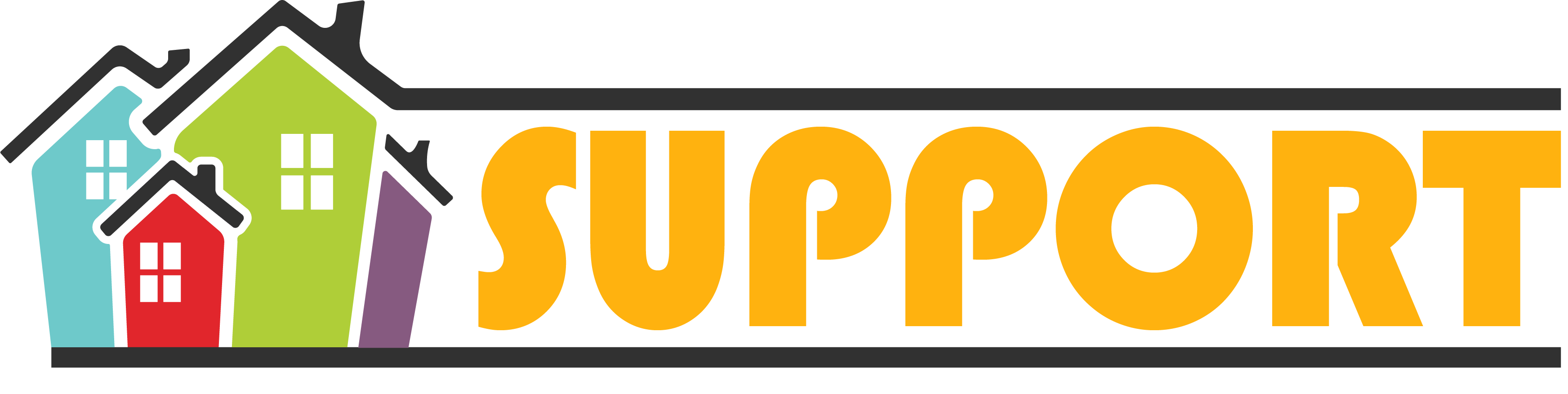Youtube: How To
Use your Google Account for YouTube
Here are a few important things to remember about Google Accounts and YouTube:
- You sign in to YouTube with your Google Account. To sign in to YouTube, enter your Google Account email and password. After signing up for YouTube, signing in to your Google account on another Google service will automatically sign you in to YouTube. How to create a gmail account
- Deleting your Google Account will delete your YouTube data, including all videos, comments, and subscriptions. Before you can delete your Google Account, you’ll have to confirm that you understand you’re permanently deleting your data on all Google services, including YouTube.
Create a personal channel
Follow these instructions to create a channel that only you can manage using your Google Account.
- Sign in to YouTube on a computer or the mobile site.
- Click your profile picture Your Channel.
- You’ll be asked to create a channel.
- Check the details (with your Google Account name and photo) and confirm to create your channel.
Create a channel with a business or other name
Follow these instructions to create a channel that can have more than one manager or owner. You can connect your channel to a Brand Account if you want to use a different name on YouTube than your Google Account. Learn more about Brand Accounts.
- Sign in to YouTube on a computer or the mobile site.
- Go to your channel list.
- Choose to create a new channel or use an existing Brand Account:
- Create a channel by clicking Create a new channel.
- Create a YouTube channel for a Brand Account that you already manage by choosing the Brand Account from the list. If this Brand Account already has a channel, you can’t create a new one. When you select the Brand Account from the list, you’ll be switched over to that channel.
- Fill out the details to name your new channel. Then, click Create. This will create a new Brand Account.
- To add a channel manager, follow the instructions to change channel owners and managers.
Verify your YouTube account
To verify your channel, you’ll be asked to enter a phone number. Youtube will send a verification code by text or voice call to that phone number. Once you’ve verified your account, you can:
- Upload videos longer than 15 minutes
- Add custom thumbnails
- Live stream
- Appeal Content ID claims
- You may also be asked to verify your account when you sign up.
Upload videos in YouTube Studio
- Sign in to YouTube Studio.
- In the top right-hand corner, click CREATE Upload video.
- Select the file you’d like to upload.
Note: You can upload up to 15 videos at a time. Be sure to click Edit on each file to edit your video details. If you close the upload experience before you finish choosing your settings, your video will be saved as a draft on your Videos page.