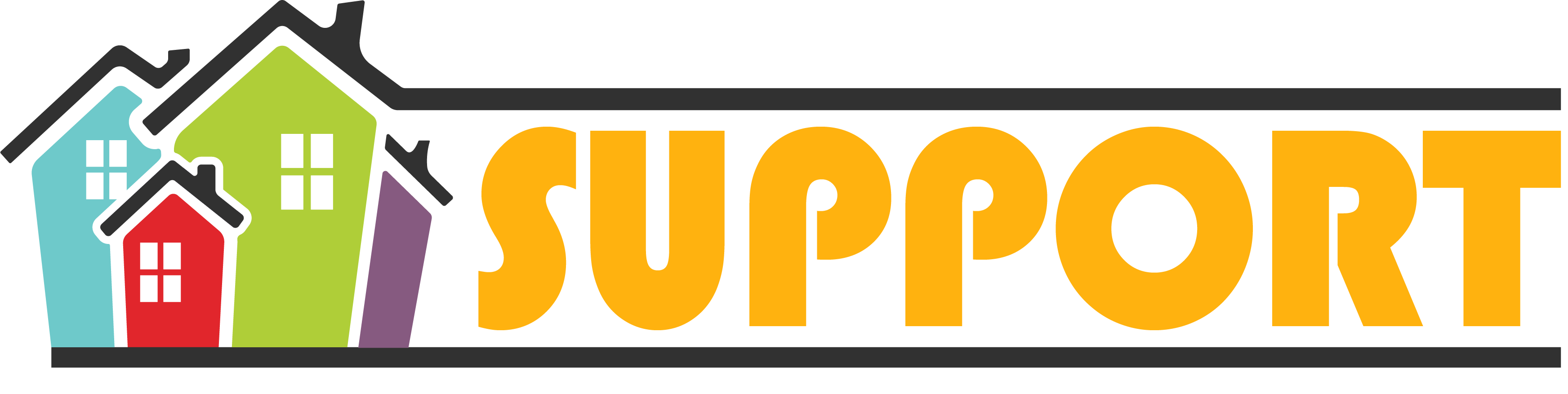Google Photos
You can create, edit, and add things like maps and text in your photo albums. Notes: Live albums are not available in all countries.
Create a new album
- On your computer, open photos.google.com.
- Sign in to your Google Account. Click here if you do not have a google account created – How to create a gmail account
- On a photo, click Select .
- Choose other photos that you want in your album.
- At the top, click Add .
- Select Album New album.
- Optional: Add a title to your new album.
- Click Done .
Create a live album
- On your computer, open photos.google.com.
- Sign in to your Google Account.
- On the left, click Albums Create an album.
- Click Select people & pets.
- On any face group, click Select .
- At the top right, click Confirm.
Find your photos
When you open Google Photos, you’ll find all the photos and videos backed up to your Google Account. Learn more about backing up photos and videos.
- Scroll to see all of your photos.
- On the left, you’ll find a way to navigate through and do more with your photos.
Find a memorable photo Think of a memorable photo backed up to your Google Account. Try to remember something in the photo, like a dog, the beach, or where you were.
- In the Search bar at the top, enter the name of something in the photo, like “beach,” “dog,” or “Paris.”
- Press enter and you’ll find photos that match your search.
Delete or restore your photos & videos If you have turned on Backup and Sync, photos and videos you delete will stay in your trash for 60 days before they are deleted forever. Learn how to turn on Back up and Sync.
Tip: To move all your photos to a different account, share your photo library with that account.
Delete photos & videos
- On your computer, go to photos.google.com.
- Point at the item you want to delete. At the top left, click Select .
- At the top right, click Trash Move to trash.
Tip: If you backed up your photo or video before you delete it, it will stay in your trash for 60 days. To permanently delete photos and videos:
- On your computer, go to the trash.
- Point at the item you want to permanently delete. At the top left, click Select .
- At the top right, click Delete permanently Delete.
Restore photos & videos
If you want to get a deleted item back, check your trash to find out if you can get it back. If your photo or video has already been backed up and you deleted it, it will remain in your Trash for 60 days.
- On your computer, go to photos.google.com.
- On the left, click Trash .
- Place your cursor over the photo or video you want to restore, then click Select .
- At the top right, click Restore Restore. That photo or video will be restored to your Google Photos Account and added back into any albums it was in.